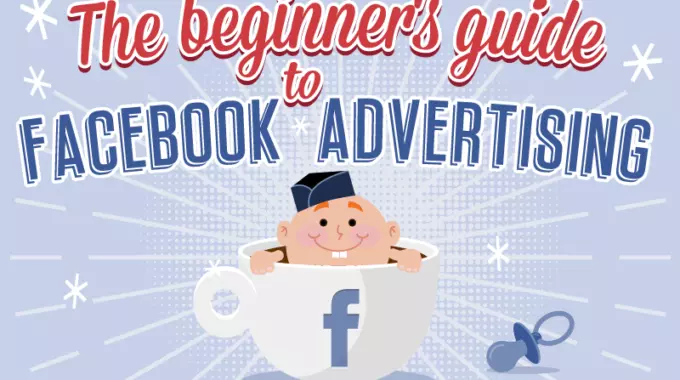This Facebook Ads Guide 2016 is a great introduction to Facebook Advertising. In it you will learn the basics of advertising on the world’s largest Digital Marketing platform and be able to build and run simple ads in under an hour!
There are 8 steps to doing great Facebook Ads. Let’s talk about each.
STEP 1: CHOOSE WHERE TO WORK
There are three primary places from which you can run Facebook Ads. They are:
1. On Your Facebook Fan Page: You can build four types of ads directly from the “Promote” button in the top right-hand corner of your Facebook Fan Page. These include: Promote Your “Learn More Button” (the CTA button in your cover photo area), Promote Your Website, Promote Your Local Business and Promote Your Page. You can also “Invite Your Friends” to “Like” your Fan Page for free!
Doing so is quick and easy and fine for simple ads such as “Promoting Your Page” (getting more “Likes”) and “Boosting” posts (increasing reach). However, you can also run these types of ads in both the Ads Manager and Power Editor (see below).
You can “boost” posts directly from your page:
2. Power Editor: This is the most difficult, but also the most powerful of the Facebook Ads editors. You should use Power Editor if:
- You want to run ads to “unpublished” posts (ones that won’t appear on your Timeline), often called “dark” posts
- Need more characters of text in your ad. There is no limit to the number of characters you can use in ads built in Power Editor
- You want to do bulk uploading or editing
- You want to use very specific online and offline targeting
- You want to save your audiences
3. Ads Manager: An overwhelming majority of all Facebook ads are created using the Ads Manager. The Ads Manager combines the ease and functionality of on-page promotions with the horsepower of the Power Editor while being much easier to use. For this reason, we recommend that all new and intermediate level users create and manage their ads in Ads Manager.
One of Several Ways to Access the Facebook Ads Manager
STEP 2: UNDERSTAND YOUR AD STRUCTURE

Each Facebook Ads “Campaign” has a separate and unique objective (i.e. – website visits, page likes or video views). Inside of each campaign are one or more “Ad Sets”. “Ad Sets” are used to sort ads with different
audiences, start and stop dates, bidding and budget. Inside each “Ad Set” are one or more “Ads”. Each ad has a different graphic, headline and/or text.
When using Power Editor you will need to set-up and name each “Campaign”, “Ad Set” and “Ad”. In Ads Manager the “Campaign” and “Ad Set” will default to the ad name once you select “Create Ad”.
Note: The remainder of this Jumpstart Guide will apply to ads created inside of the Facebook Ads Manager. For a step -by-step guide to creating ads using Power Editor, refer to this excellent post by kissmetrics.
“Ad Sets” are used to sort ads with different audiences, start and stop dates, bidding and budget”.
STEP 3: CREATE YOUR AD & CHOOSE YOUR OBJECTIVE
Go to Ads Manager and click the “Create Ad” button at the top right-hand corner of the page:
That will open a new page where you can “Choose the Objective for Your Campaign”.
There are 10 objectives to choose from. Selecting the proper objective is critical to your campaign’s overall success. An overwhelming majority of Facebook Ads use one of the top 4 objectives: “Boost Your Posts”, “Promote Your Page”, “Send People to Your Website” or “Increase Conversions on Your Website”. Select the action you want Facebook to optimize your ad for.
Note: The objective, “Increase Conversions on Your Website” requires the installation of a tracking pixel on your website. You can find information on installing pixels here.
As soon as you select your objective, a window will open up to the right. You will either select the post you wish to boost, page you wish to promote, or website you wish to send people to depending on the objective chosen.
STEP 4: BUILD YOUR AUDIENCE
Building the right audience (the people who will see your ads) is another critical component of their ultimate success.
If you have been using Facebook Ads for a while you have probably created several custom audiences and can choose one of those to target your ads to.
For those new to Facebook Ads, or those who have never built a custom audience, you have several choices to make regarding location, age, gender, language, interests, behaviors and connection type. These selections are made easier by first creating a customer avatar, also known as an “ideal client profile”. You can find an excellent description of a customer avatar as well as a template for creating one here.
Use the “Interests” and “Behaviors” sections to narrow the audience size down to 500,000 to 1 million people. Extensive testing has proven this to be the optimum audience size to drive the best results.
Note: An audience size of 500,000 to 1 million people is ideal for digital products and those products and services which are not geographically limited. Of course the audience size for those which are (i.e. – pizza shop) may be much smaller.
An audience size of 500,000 to 1 million people is ideal for digital products and those products or services which are not geographically limited.
For help in selecting “Interests” and “Behaviors”, begin by thinking of your ideal customer avatar and think about the topics, organizations, people or publications they would be likely to follow on Facebook. You want your ads to be placed on the Facebook Fan Pages of those selections.
Enter those one at a time to see what the impact of each is on the audience size
Facebook has created an excellent audience building tool called “Audience Insights,” which can be very valuable in the audience creation process. It can be found in the “Tools” section of the Facebook Ads Manager header.
You can find additional information on using audience insights here.
The more customer insights you have, the better you’reequipped to deliver meaningful messages to people.
Ready for more?
STEP 5: SET YOUR BUDGET & SCHEDULE YOUR ADS
For those new to Facebook Ads, we recommend setting a low ($5 – $10) daily budget (not lifetime), optimizing for conversions, running your ads all of the time and using a standard delivery time (not accelerated). This will provide you with predictable results and allow you to scale successfully once you have fine-tuned your ad.
Note: We recommend letting your ad run 24-36 hours prior to making any adjustments to it to allow Facebook time to optimize the ad’s performance and get a meaningful amount of data.
STEP 6: AD GRAPHICS OR VIDEO
After selecting the proper audience to show your ad to, creating a great graphic (or graphics) is the single most important factor in determining the success of your Facebook Ad. The best performing graphics are
ones that:
- Show interesting parts of a business; people, products and environment
- Match the image with the message in the ad
- Incite positive emotion
- Include brand elements, especially colors
- Are high-quality/resolution
The normal graphic size is 1200 x 628 pixels with some variations depending on the type of add (see chart below):
Also, only 20% of the ad can be text. This is the #1 reason Facebook ads get rejected. To check the amount of text your ad has use this handy grid tool.
You can show either one image in each add or up to 5 images in a “Carousel Ad”. We recommend starting with the single graphic display but uploading multiple versions of your ad graphic (you can have up to 6). Facebook will test run all 6 graphics for you and, after 24-36 hours it will be very easy to see which one is performing best.
Also, Facebook recently added “Free Stock Images” you can use royalty-free for your ads.
STEP 7: AD TEXT & PREVIEW AD
For single image ads you only have 25 characters for the headline, 90 characters for the text and 200 characters for the News Feed description. That’s not a lot of characters, so you will have to be very concise.
We recommend using the following formula to write great text:
Headline: One action + one subject
Text: One “pain point” + one solution + one call-to-action
News Feed Description: One call-to-action plus + more detailed description of “pain point” + more detailed description of solution
Additionally, we recommend that you do use the optional “Call-toAction” button and that you run ads on the Desktop News Feed, Mobile News Feed, Desktop Right Column and Audience Network.
Extensive testing has proven that ads with CTA’s perform better than those without. Also, within 24-36 hours you will be able to determine which of the 4 ad locations is performing best and switch your ad budget to those.
STEP 8: PLACE YOUR ORDER!
Click the “Review Ad” button and, once you have verified that everything is correct, click “Place Order”.
Facebook can take up to 24 hours to review and either accept or reject your ad. However, most ads are reviewed within 20 – 30 minutes. Approved ads will begin running immediately. Rejected ads will usually include a reason why they are rejected (i.e. – graphic did not pass 20% text rule).
We recommend letting the ad run for 24 – 36 hours prior to making any changes.
Sample Ad: The following Facebook Ad was used to drive over 12,000 eBook downloads at a cost of $1.21 each while maintaining a click-thrurate over 2% and a relevance score over 8.
Why does this Facebook Ad perform so well?
First, the graphic cleverly employs a symbol which is the subject of the eBook. The title “Dominate Hashtagging” includes both an action(dominating) and a subject (hashtagging). The text includes a CTA (“download my FREE guide”) identification of a single pain point (not knowing how to use hashtags properly) and a single result (increasing sales and traffic on Twitter).
The News Feed Description also includes a CTA and further supports the single pain point and result while adding credibility to the eBook (swipe the top tips from a leading Twitter pro).
Checklist.